You received an LPI Coupon, now what?
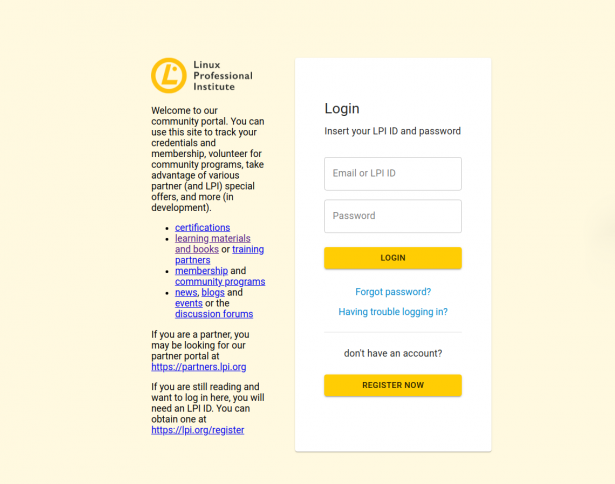
Step 1: Access your coupon
Go to https://people.lpi.org/ and login using your LPI ID credentials.
Don’t have one yet? Go to https://www.lpi.org/register or click on the link to register for one. It is free!
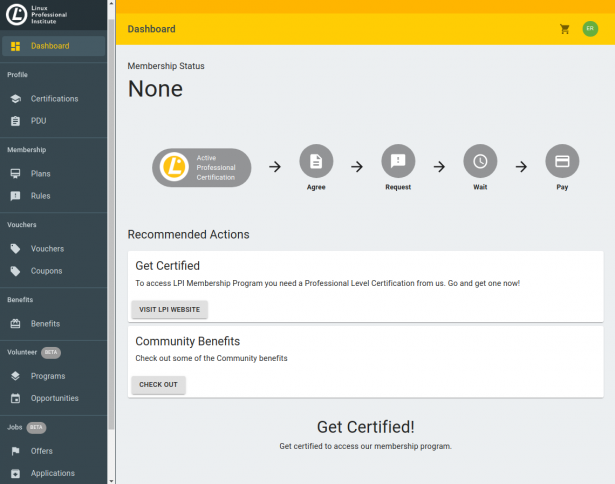
Step 2: Go to the Coupons Module (If you know the code, skip to step 4)
You are now at the Community Portal main page.
Go to the Coupons Module on the side Panel (under Vouchers menu)
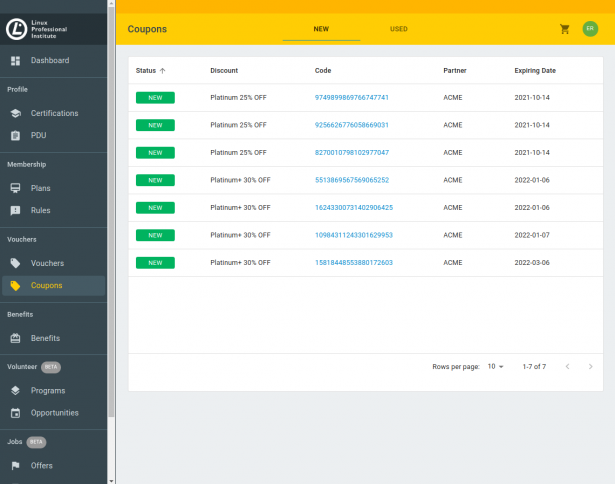
Step 3: Choose the coupon code
You are now at the Coupon Module
You will find a list of Coupon Codes available. Click on the Code and the system will automatically copy it to the clipboard
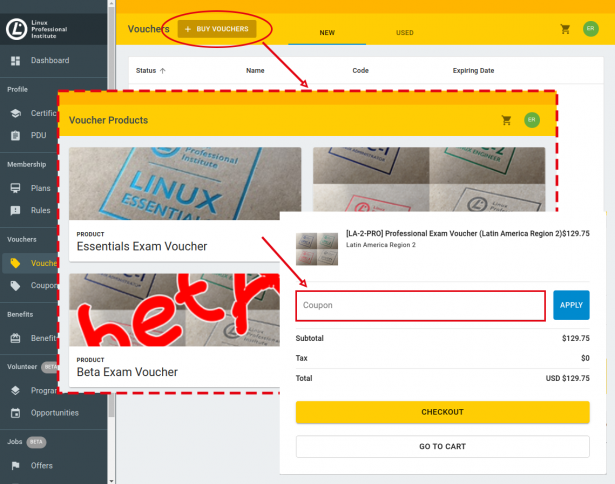
Step 4: Buy voucher using coupon
Go to the voucher module on the side panel and
- Click on on + Buy Vouchers on the top
- Select the voucher type
- Select variant (country where the exam will be taken)
- Set the quantity by clicking + or –
- Click on ADD TO CART
- Paste or type code to the field coupon and click Apply
- Click Checkout
- Add credit card information
- Click Complete Order to finish
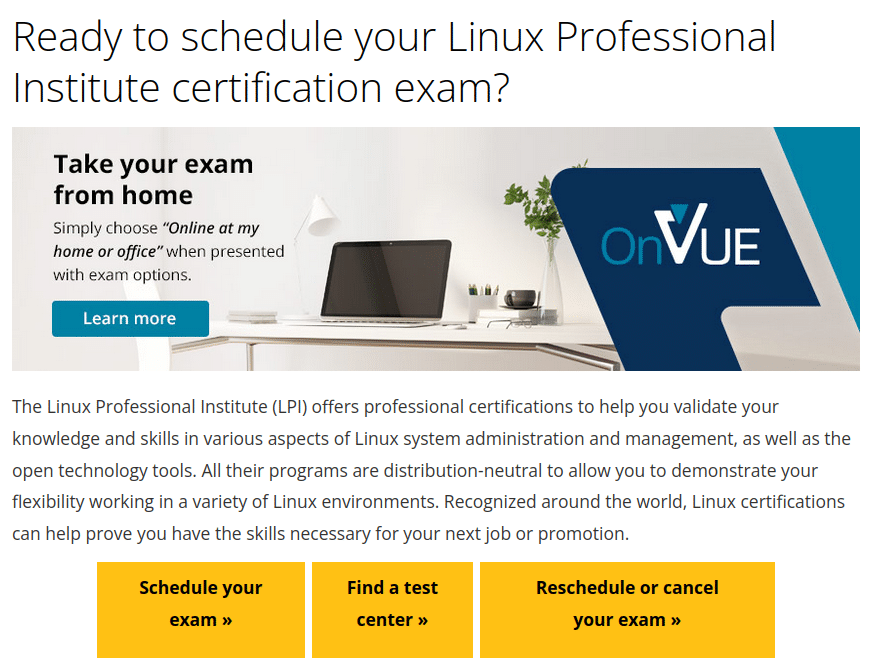
Step 5: Using the voucher code
After completing your purchase, you’ll receive an email with the voucher code (a 12-digit code beginning with “LPP”). Please allow up to 30 minutes for this email to arrive, and check your spam folder.
The voucher code is used to schedule your exam with Pearson VUE here:
https://home.pearsonvue.com/lpi